1.If you're using the old Blogger interface: Go to
Dashboard - Design - Edit HTML - Back Up (Download Full Template) - Check the
box next to 'Expand Widget Templates'
If you're using the new Blogger interface: Go to Dashboard - Template -
Backup/Restore - Download Full Template - Close - Edit HTML - Proceed -
Check the box next to 'Expand Widget Templates'
2.Find for the following lines: (Press Ctrl + F to get a search box)
<img expr:alt='data:title' expr:height='data:height'
expr:id='data:widget.instanceId +
"_headerimg"' expr:src='data:sourceUrl'
expr:width='data:width' style='display: block'/>
|
3.Replace the above lines with the one I have below.
<img expr:alt='data:title' expr:height='data:height'
expr:id='data:widget.instanceId + "_headerimg"'
expr:src='data:sourceUrl'
expr:width='data:width' style='display:block; height:auto;
width:100%;'/>
|
3.All you have to do now is adjust the width from 100% to
some other number. To increase it, you can go beyond this number. 200% for example,
though your image will become pixelated.
4. Done

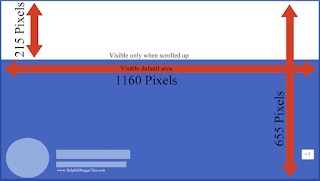







still doesn't work can u plz help me ? this is the header :
ReplyDeletehttps://fashionframesite.blogspot.com/
if you want to remove background of photo so visit link and install Background Remover
ReplyDelete