In this tutorial I will show you how to create scrolling
text box in your blog. Smart your blog any post if you need stylish any post
content you can try this bellow code and use your blog inside post HTML place.
Here I adjust 6 style HTML code.
Follow this Steps to create text box in your post
- First go to your blogger dashboard and create a new post
- Then click on HTML tab then paste any of the style code below:
Style 1:
<center>
<div style="height: 100px; overflow: scroll; padding: 5px; text-align: left; width: 650px;">
Write your article here by techgaka.blogspot.com.
</div>
</center>
Style 2:
Note: Replace #DAD541 to change background color .
Style 3:
Note: Replace #00000 to change background color .
Style 4:
Style 5:
<center>
<div style="height: 100px; overflow: scroll; padding: 5px; text-align: left; width: 650px;">
Write your article here by techgaka.blogspot.com.
</div>
</center>
Style 2:
<center>
<div style="height: 100px; overflow: scroll; padding: 5px; text-align: left; width: 650px;">
<div class="MsoNormal" style="background: #DAD541;">
<span style="color: #714d03; font-family: Georgia Serif, serif;">Write your article here by techgaka.blogspot.com</span></div>
</div>
</center>
<div style="height: 100px; overflow: scroll; padding: 5px; text-align: left; width: 650px;">
<div class="MsoNormal" style="background: #DAD541;">
<span style="color: #714d03; font-family: Georgia Serif, serif;">Write your article here by techgaka.blogspot.com</span></div>
</div>
</center>
Note: Replace #DAD541 to change background color .
Style 3:
<center>
<div style="height: 100px; overflow: auto; padding: 5px; text-align:
left; width: 650px;">
<div class="MsoNormal" style="background: #000000;">
<span style="color: white; font-family: Georgia Serif, serif;">your article here</span></div>
</div>
</center>
<div class="MsoNormal" style="background: #000000;">
<span style="color: white; font-family: Georgia Serif, serif;">your article here</span></div>
</div>
</center>
Note: Replace #00000 to change background color .
Style 4:
<center>
<div style="background-color: #c4eeef; border: 4px double #000000; color: #714d03; height: 100px; overflow: scroll; padding: 5px; text-align: left; width: 650px;">
Write your article here by techgaka.blogspot.com.</div>
</center>
<div style="background-color: #c4eeef; border: 4px double #000000; color: #714d03; height: 100px; overflow: scroll; padding: 5px; text-align: left; width: 650px;">
Write your article here by techgaka.blogspot.com.</div>
</center>
Style 5:
<textarea cols="30" name="Famous
Quotes" readonly="readonly" rows="2"
style="height: 95px; margin: 2px; width: 660px;">your content
here....
</textarea
</textarea
Tips: If you need change height 100px to your choice and width 650px to your choice. After you click on compose button and write content in text box and enjoy.
Done

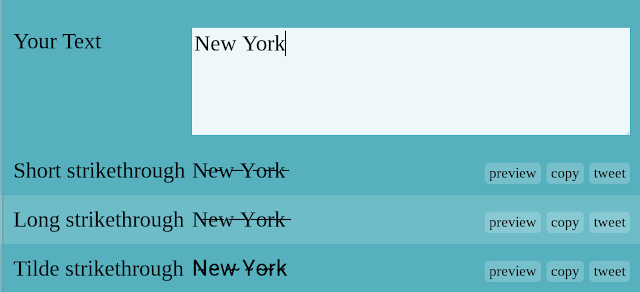








0 comments: